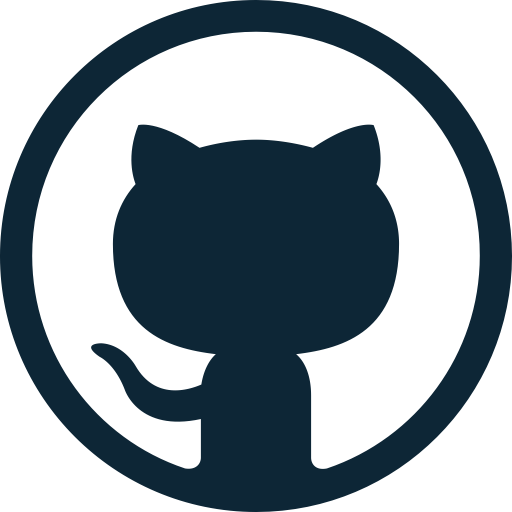Introduction
Structure Flex Grid is a flex-box based grid system for quickly creating the page structure for your html pages. Structure follows BEM naming conventions to clearly separate modifiers from elements. You can read more about BEM at getbem.com.
It packs some very useful modifiers for rows and columns to achieve the layout of the page you are looking for. For example my favorite "--shrink" modifier for columns which I use heavily in my designs. OR "--align--justify" modifier for rows which is very useful in making toolbars or rows which should align items to left and right edges.
Scroll down to read more about all the modifiers.